|
|
Device Notes |
The Device Notes feature allows you to create a note for a device and archive it for future reference and tracking purposes. Each note is editable and includes the date and time when the note was added or edited. The note includes the name of the user creating the note and can be assigned different colors for color-coded categorization.
This feature is useful for creating a "trouble ticket" for help desk tracking in an end-user support or CRM (Customer Relationship Management) environment. It also allows users with access to the MobiControl Web Console to document a device-specific issue and share their comments and memos related to that device with other users of the MobiControl Web console.
To view and edit notes for a device, select the Devices view (tab) in any of the All Devices, Windows Mobile, Windows Desktop, iOS, Android or Android Plus tab. Select a device and the notes for that device appear in the Notes panel.
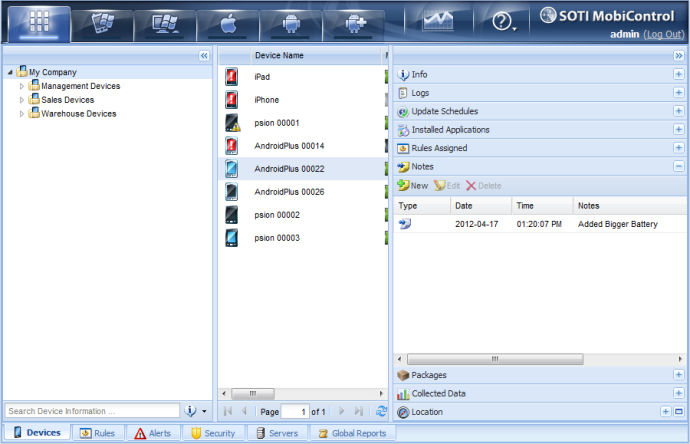
Device Note
Adding or Editing a Note
From within the Notes panel, click New to add a new note for the currently selected device or click Edit to make changes to an existing note.
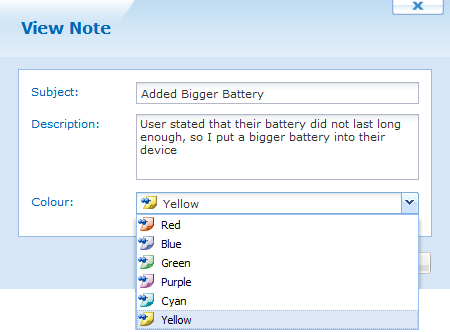
Add Note dialog box
The following table describes the fields of the Add Note dialog box:
| Field Name | Description |
|---|---|
| Subject | Text entered in the subject field appears in the Notes panel as the title of the note. |
| Icon | You can choose different colors for the icon to adopt a color-coding to indicate different priority levels or to distinguish between different departments or users creating the note. Notes can be sorted by icon color for a categorized view. |
| Description | The description field is available for viewing when the note is opened. This field can contain troubleshooting notes, administrative memos or any other device-specific information. |